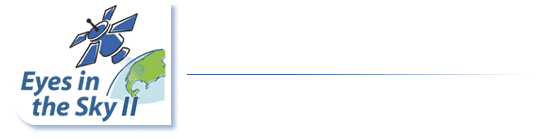Week 12: Comparing Geospatial Tools
On this page
Exploring Ocean Data with Google Earth
Download the Compressed File of NEO Images and Data About Ridley Turtles
Launch Google Earth and Add Data Layers
Explore the Olive Ridley Turtle Dataset Along with the NEO Images
Take a Screenshot of a Turtle Whose Path You Explore: This is Your Weekly Assignment
Add a YouTube Video to a Placemark
Explore the Ocean Layer in Google Earth
Resources
Download the Compressed File of NEO Images and Data About Ridley Turtles
Launch Google Earth and Add Data Layers
Explore the Olive Ridley Turtle Dataset Along with the NEO Images
Take a Screenshot of a Turtle Whose Path You Explore: This is Your Weekly Assignment
Add a YouTube Video to a Placemark
Explore the Ocean Layer in Google Earth
Resources
Exploring Ocean Data with Google Earth
One of the exciting features of Google Earth is the ability to embed images, links to Web pages, and even YouTube videos directly into placemarks that you pin to specific locations on Earth. As you explore ocean data, you'll have a chance to interact with these elements.
- Click the links below to watch two video clips showing olive ridley turtles. These clips will open in a new window. Close each window when you have finished viewing the clip.
Download the Compressed File of NEO Images and Data About Ridley Turtles
- Right-click (Win) or control-click (Mac) the link below to download the zipped file of data and images.
RidleyTurtlesGE.zip (Zip Archive 24.5MB May7 10) - Unzip the file. A folder called RidleyTurtlesGE will be created.
- Move the entire RidleyTurtlesGE folder to a place where you can easily locate it, such as in your Eyes in the Sky Week 12 folder.
Launch Google Earth and Add Data Layers
- Launch Google Earth by double-clicking its icon on your computer's desktop or by clicking its icon in the Start menu or launch bar (Win) or the dock (Mac).

- Choose File > Open... and navigate to the RidleyTurtlesGE folder. Click once on Chloro_10_2008.KMZ to select the October 2008 chlorophyll concentration image. Then click Open. When you do this, the Google Earth globe rotates around so that (0 °, 0 °) is in the center of the view.
- Choose File > Open..., select the SST_10_2008.KMZ image (October 2008 sea surface temperature), and click Open.
- Choose File > Open..., select Ridley Turtles 2008.KMZ, and click Open. The Google Earth globe rotates to center the view on the extent of the Ridley Turtles dataset. Only one data point, a pink arrow, is visible.
- Launch Google Earth by double-clicking its icon on your computer's desktop or by clicking its icon in the Start menu or launch bar (Win) or the dock (Mac).

- Choose File > Open...

- Navigate to the RidleyTurtlesGE folder. Click once on Chloro_10_2008.KMZ to select the October 2008 chlorophyll concentration image. Then click Open.

- When you do this, the Google Earth globe rotates around so that (0 °, 0 °) is in the center of the view.

- Choose File > Open..., select the SST_10_2008.KMZ image (October 2008 sea surface temperature), and click Open.

- The sea surface temperature image is now layered on top of the chlorophyll image.

- Choose File > Open..., select Ridley Turtles 2008.KMZ, and click Open.